Capture is a video camera app that doesn't add special creative filters or enable artistic adjustments. Instead, it offers a shortcut to video capture. The iPhone's main Camera app often takes a few seconds to get going, and when video-worthy action is taking place right in front of your eyes, those seconds count. Capture cuts straight to recording video from the instant the app is started.
Capture, an app from Sky Balloon, is available for 99 US cents at the App Store.
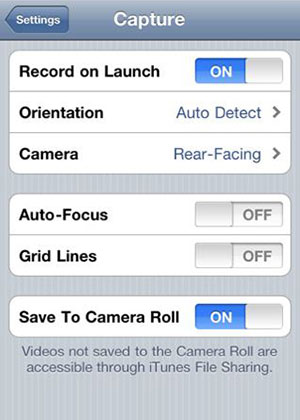 |
| The settings window for Capture for iPhone |
Depending on how often you find yourself in bizarre, hilarious or thrilling situations, many events in life deserve to be caught on video. But the unexpected moments tend to pass right by, undocumented, simply because it's usually pretty cumbersome to whip out a video cam and get it going in time. Unless you've already got a camera in your hand with your thumb on the Rec button, that ridiculous person / automotive near miss / crook (or cop) behaving badly will never be digitally immortalized.
Consider the steps you have to go through to start recording video on an iPhone:
- Bring up the lock screen.
- Slide to unlock.
- Passcode, if applicable.
- Find the Camera app.
- Wait for the camera app to pull itself out of a coma.
- Switch to video.
- Wait for the app to slap the video recorder awake.
- Hit record.
If whatever spontaneous thing you wanted to record is still going on, there's a very good possibility that the best part is now over. So what are you going to do? Just remember it with your own squishy little brain? Pah! Nobody will believe it. Vids or it didn't happen.
Short of implanting CCTVs in our eye sockets, there are ways to be a little more on the ball when it comes to fast-draw videography. One is an app called "Capture."
Roll Tape
A few months ago I looked at an app called "Precorder." Essentially it's an app that constantly keeps a buffer of whatever went on in the previous few seconds. Cue up the app, point it at something that might be worth looking at soon, and when something happens, hit Record. The recording that's created actually begins several seconds before you hit the button.
It's basically just a way to avoid filling your phone with useless footage. Because it just uses buffering rather than certifiable magic, Precorder can't actually record events that happen when the phone's in your pocket (I mean, it can, I guess, but it'll just record them from the point of view of the inside of your pocket).
Capture doesn't do magic tricks either, but it does get to the business of recording much faster than Precorder or the iPhone's own Camera app. The idea is dead simple: When you launch Capture, it starts rolling video. There's no fooling with buttons, no having to tell it whether you want this kind of image or that, no waiting for a virtual iris to open up. It just starts recording. A one-second lag is the longest I've had to deal with so far.
And when you close the app with the Home button, it stops. The video is sent to your Camera Roll immediately, and it comes through in 720p, 29 frames per second.
Austere Interface
Obviously, this doesn't eliminate all of the steps outlined above, but it will take care of steps 5, 6 and 7. If you opt not to lock your phone with a passcode, 3 is eliminated. And if you absolutely, positively must have a hair trigger on your video cam, you can give Capture a place of honor on your iPhone's bottom dock, eliminating step 4. There, now an eight-step process has been whittled down to three, and maybe you were able to catch the action while all those watermelons were actually exploding, rather than the grisly aftermath. Worth a buck to you?
Capture may be simple, but it does allow for a few settings and adjustments. In the app itself you have the option of turning the LED flash on and off (iPhone 4 only). And you can manually stop and resume recording without exiting the app.
That about takes care of it for the main interface. In the iPhone's top-level Settings menu, other options are present. You can turn off the Record on Launch option (though that would kind of defeat the purpose), toggle the default orientation (autodetect or any of the four main orientations), and pick which camera to use (front or rear-facing). You can also toggle autofocus and grid lines, and opt to save to Camera Roll or to the app's own memory (in which case you'll offload videos through iTunes).
Bottom Line
Capture doesn't add special features to the iPhone's video camera or offer creative filters or image enhancements. It just makes quick-draw videography that much easier.
You never really know when something amazing's going to happen right in front of you that you'll want to have on video. But if you put yourself in a situation in which the odds are raised significantly (concerts, big events, the championship "parades" that happen each and every time the Lakers win the big one), then consider loading your phone up with Capture and giving it a seat on the main dock -- at least temporarily.






0 comments:
Post a Comment